RootsChat - 'Quick Start'
Introduction
Registering
Logging in/out
Navigation (Links & Buttons)
Home Page
Board Pages
Profile
Account Settings
Forum Profile
Look and Layout
Notifications
Personal Messaging
Posting Topics and Replies
Guidelines for Posting
Getting the best results
Personal Messages (PM)
Advertising
Event Calendar
RootsChatterBox
RootsChat Moderating Team
Search RootsChat
FAQs, Tips an Hints
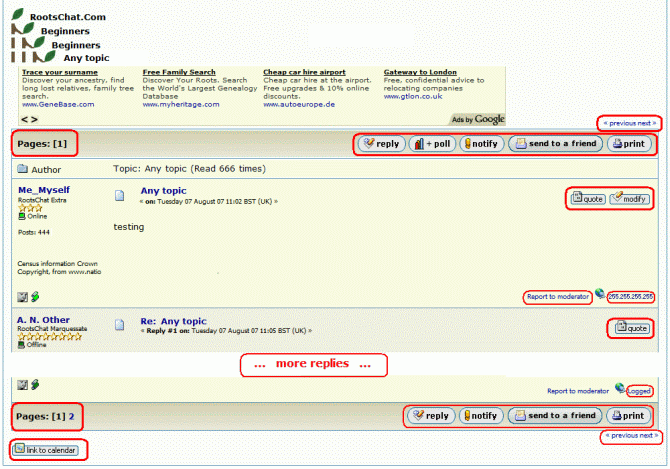
Pages [1]
Pages 1 2 [3] 4 5 , etc.
Up to 15 replies can fit on a browser page, so if there are more than 15 replies to a topic, they will be continued on another page. The number in the square brackets [n] is the current page number.
| These buttons are located at the top and bottom of every topic page: | ||
| : | Add a reply this topic. | |
|
| : |
Add a reply and a poll to this topic. |
| : | Switch e-mail notification on/off for this topic. You can choose be notified by e-mail whenever a new topic/reply is posted to this board. This button is a toggle switch: if notification was switched off, you will be asked if notification was switched on, you will be asked |
|
|
| : |
⇑ Top of Page ⇑ Send an e-mail with a link to this topic to friend. When you click on the "send to a friend" link on the bottom of the post a yellow box will appear: Send the topic ".... topic name ...." to a friend. Your friend will then get an email from RootsChat giving the information, with a link to the thread The advantage of "send to a friend" is that if the person is not already a RootsChatter, by sending the link to a friend in this way, within a few minutes, the person now has your RootChat username as well as the Link to the thread you thought they would enjoy seeing, so should this person decide to become a member they will know, before joining, that there will be a friendly face about |
 | : | Print this topic (in two steps). 1) the topic will be shown in a new window, in the form which it will be printed. 2) click on 'Files' => 'Print' to send it to your printer. Note: Images will NOT be shown or printed. Tip: Step 1 is useful for reading long topics, as ALL of the topic will be shown on one browser page. |
|
⇑ Top of Page ⇑ These buttons will be shown to the right of each reply: |
||
| : | Quote all or parts of this post in your reply. | |
| : | Modify your own posts (only valid for 24 hours after posting). | |
| This button is shown at the bottom of each topic page: | ||
| : | Events can be added to the Rootschat Event Calendar. | |
| To the right of each reply, you can see these text links: | ||
| Report to moderator | : | Use this link to make a report to a moderator |
| 255.255.255.255 | : | On YOUR posts only: This is the IP-Address of your Internet Service Provider |
| logged | : | On other posts: Clicking on this link, or on your IP-Address will bring a pop-up window with this text: Your IP address is shown only to you and moderators. Remember that this information is not identifying, and that most IPs change periodically. You cannot see other members' IP addresses, and they cannot see yours. |
| These text links are located at the top and bottom of every topic page: | ||
| << previous next >> | : | Show the previous / next topic on this board. |